Color Printing Tips
Are you getting the best color prints that you machine can offer? It’s not uncommon for people to get color prints that are less than what you should expect for a Xerox brand color copier. This is because they don’t know how best to utilize their machines. Today we want to offer you some color printing tips to get the best from your color copier.
What most people never consider is that you can change your settings to fit your specific job. Most of the time people just print with whatever settings the last person used were. Often those settings are the default setting, which is not going to give you the best result. If you follow these few steps then you should start to see much better color prints from your Xerox office machine.
- Set your print resolution. Make sure that it is as high as it can go. Most printers have settings that go as high as 1800 x 600 dpi, or even 2400 x 1200. More dpi means better pictures.
- Set your print driver. Make sure you change from the text setting to the photo setting. This will prepare your printer for a bolder image.
- Set print drive to full color. This will open a new range of colors available.
- Use Adobe PostScript print drive. Your greens, blues, and reds will be changed into cyan, magenta, yellow, and black values. This will create a fully color spectrum.
- Check your digital format. Jpeg, PDF, and PNG will create better images than TIFF or Bitmap photo.
That’s all it takes to get the best color prints that you machine can offer. Simple color printing tips like these will make a noticeable difference in your work. You will be amazed at how great your prints will start to look.